Admin Layout
Website layout for administration pages.
Prior to Core-Styles v3 administration pages were served in a separate framework called Admin-Styles. We soon realized we wanted access to all the things in core-styles from admin pages, and that the thing we found most valuable from Admin-Styles was the page layout features. Now the page layout features of Admin-Styles are included as part of Core-Styles.
Stylesheets & Javascripts
It’s important to note that we use different CSS and JS files for admin layouts than we do for public facing layouts. The code on this page is for admin layouts only, see the public layouts page for information on public layouts.
The following belongs in the <head> tag of the admin layouts.
This first example is how we apply these to the a Ruby on Rails ERB file. The CS3_VERSION and CS3_ICONS_KIT_KEY constants
defined in the config/initializers/cs3.rb file. The CDN_HOST constant is defined as and environment variable (.env file).
Ruby on Rails <head> Example
If you are using the Styler Gem this will be found in the
app/views/layouts/admin_cs3/_styles.html.erb file.
<head>
<link href="<%= ENV['CDN_HOST'] %>/core-repos/core-styles-3/<%= CS3_VERSION %>/dist/css/webstop-admin.css" rel="stylesheet">
<script src="https://kit.fontawesome.com/<%= CS3_ICONS_KIT_KEY %>.js" crossorigin="anonymous"></script>
<link rel="preconnect" href="https://fonts.googleapis.com">
<link rel="preconnect" href="https://fonts.gstatic.com" crossorigin>
<link href="https://fonts.googleapis.com/css2?family=Montserrat:wght@400;700&display=swap" rel="stylesheet">
</head>
Raw HTML <head> Example
Note: The values for the CS3 version, the Font Awesome kit number, and the CDN Host will likely differ in your application.
<head>
<link href="https://s3.grocerywebsite.com/core-repos/core-styles-3/v3.0.12/dist/css/webstop-admin.css" rel="stylesheet">
<script src="https://kit.fontawesome.com/8bda546f76.js" crossorigin="anonymous"></script>
<link rel="preconnect" href="https://fonts.googleapis.com">
<link rel="preconnect" href="https://fonts.gstatic.com" crossorigin>
<link href="https://fonts.googleapis.com/css2?family=Montserrat:wght@400;700&display=swap" rel="stylesheet">
</head>
The following belongs near the end of the <body> tag of admin layouts.
This first example is how we apply these to the a Ruby on Rails ERB file. The CS3_VERSION constant is defined in the
config/initializers/cs3.rb file. The CDN_HOST constant is defined as and environment variable (.env file).
Ruby on Rails <body> Example
If you are using the Styler Gem this will be found in the
app/views/layouts/admin_cs3/_scripts.html.erb file.
<body>
...
<%# 3rd party JS libs %>
<script src="https://code.jquery.com/jquery-<%= CS3_JQUERY_VERSION %>.min.js" crossorigin="anonymous"></script>
<script src="https://cdn.jsdelivr.net/npm/@popperjs/core@<%= CS3_POPPER_VERSION %>/dist/umd/popper.min.js" integrity="sha384-I7E8VVD/ismYTF4hNIPjVp/Zjvgyol6VFvRkX/vR+Vc4jQkC+hVqc2pM8ODewa9r" crossorigin="anonymous"></script>
<script src="https://cdn.jsdelivr.net/npm/bootstrap@<%= CS3_BOOTSTRAP_VERSION %>/dist/js/bootstrap.min.js" integrity="sha384-0pUGZvbkm6XF6gxjEnlmuGrJXVbNuzT9qBBavbLwCsOGabYfZo0T0to5eqruptLy" crossorigin="anonymous"></script>
<script src="https://cdn.jsdelivr.net/npm/jquery-ujs@<%= CS3_JQUERY_UJS_VERSION %>/src/rails.min.js"></script>
<%# Core Styles 3 JS %>
<script src="<%= ENV['CDN_HOST'] %>/core-repos/core-styles-3/<%= CS3_VERSION %>/dist/js/core-styles-admin<%= '.min' if Rails.env.production? -%>.js"></script>
</body>
Raw HTML <body> Example
Note: The values for the CS3 version and the CDN Host will likely differ in your application. Same with the version of the 3rd party libs.
<body>
...
<script src="https://code.jquery.com/jquery-3.7.1.min.js" crossorigin="anonymous"></script>
<script src="https://cdn.jsdelivr.net/npm/@popperjs/core@2.11.8/dist/umd/popper.min.js" integrity="sha384-I7E8VVD/ismYTF4hNIPjVp/Zjvgyol6VFvRkX/vR+Vc4jQkC+hVqc2pM8ODewa9r" crossorigin="anonymous"></script>
<script src="https://cdn.jsdelivr.net/npm/bootstrap@5.3.6/dist/js/bootstrap.min.js" integrity="sha384-0pUGZvbkm6XF6gxjEnlmuGrJXVbNuzT9qBBavbLwCsOGabYfZo0T0to5eqruptLy" crossorigin="anonymous"></script>
<script src="https://cdn.jsdelivr.net/npm/jquery-ujs@1.2.3/src/rails.min.js"></script>
<script src="https://s3.grocerywebsite.com/core-repos/core-styles-3/v3.0.12/dist/js/core-styles-admin.min.js"></script>
</body>
Default Example
This example shows the default set of options used by Webstop’s products and is installed via the Styler gem.
Site Modal
To help keep the concepts easier to understand, we’ve left out the Site Modal code from the following HTML examples. See the Site Modal section at the end of the page for more information.
Sidebar Example
<div class="admin admin-with-sidebar">
<header class="admin-header" role="banner">
Admin Header...
</header>
<main class="admin-page" role="main">
Admin Page Main Content...
</main>
<aside class="admin-sidebar">
Admin Sidebar...
</aside>
<footer class="admin-footer" role="contentinfo">
Admin Footer...
</footer>
</div>
Ruby On Rails Support
Most of the time we don’t talk about any back-end technology in our front-end framework. With the admin layout system we have built out a unique system to control page layout, so we are going to explain it here.
Admin Layout Template
At the heart of the layout system is the admin_v3 layout template. To use it place layout 'admin_v3'
near the top of your controller. This is typically done right after any actions are called, like the before_action.
This one template handles all admin page layouts.
The @page Map
In the application controller we define a map called @page. The @page variable contains boolean settings which control the
page layout. These settings are explained in the chart below.
The @page hash is set at the top of a view file to control how that view will be presented in the admin layout template.
| Key Name | Default | Description |
|---|---|---|
sidecar |
false |
Controls display the sidecar left side navigation. This feature isn't fully implemented yet. |
sidebar |
true |
Controls display the sidebar right side navigation. Expects content to be placed into the sidebar
yield. e.g. content_for :sidebar, raw(render 'sidebar')
|
header |
true |
Page header, which sits right below the header navbar. This feature is deprecated. |
footer |
true |
Controls display the footer. Expects content to be placed into the footer
yield, and will typically contain breadcrumb navigation.
|
flush |
false |
Removes padding from the main content area. Usually used for tables to allow them to fill the content area. |
tables |
false |
Primes the system to expect the main content section to be filled with a scrollable table. |
Edit Page Example
<%
@page[:header] = false
@page[:sidebar] = true
content_for :sidebar, raw(render 'sidebar')
content_for :footer, breadcrumbs(
[
{title: Tracker.model_name.human.pluralize.titleize, path: retailer_trackers_path(@retailer)},
{title: :edit, path: edit_retailer_tracker_path(@retailer, @tracker)}
]
)
%>
<div class="card card-readable card-centered card-shadowed">
<div class="card-body">
<h1 class="card-title">Editing Tracker</h1>
<%= render 'form', tracker: @tracker %>
</div>
</div>
Design Patterns
The admin system is designed to accommodate the following common layout types.
Data Tables Index Page
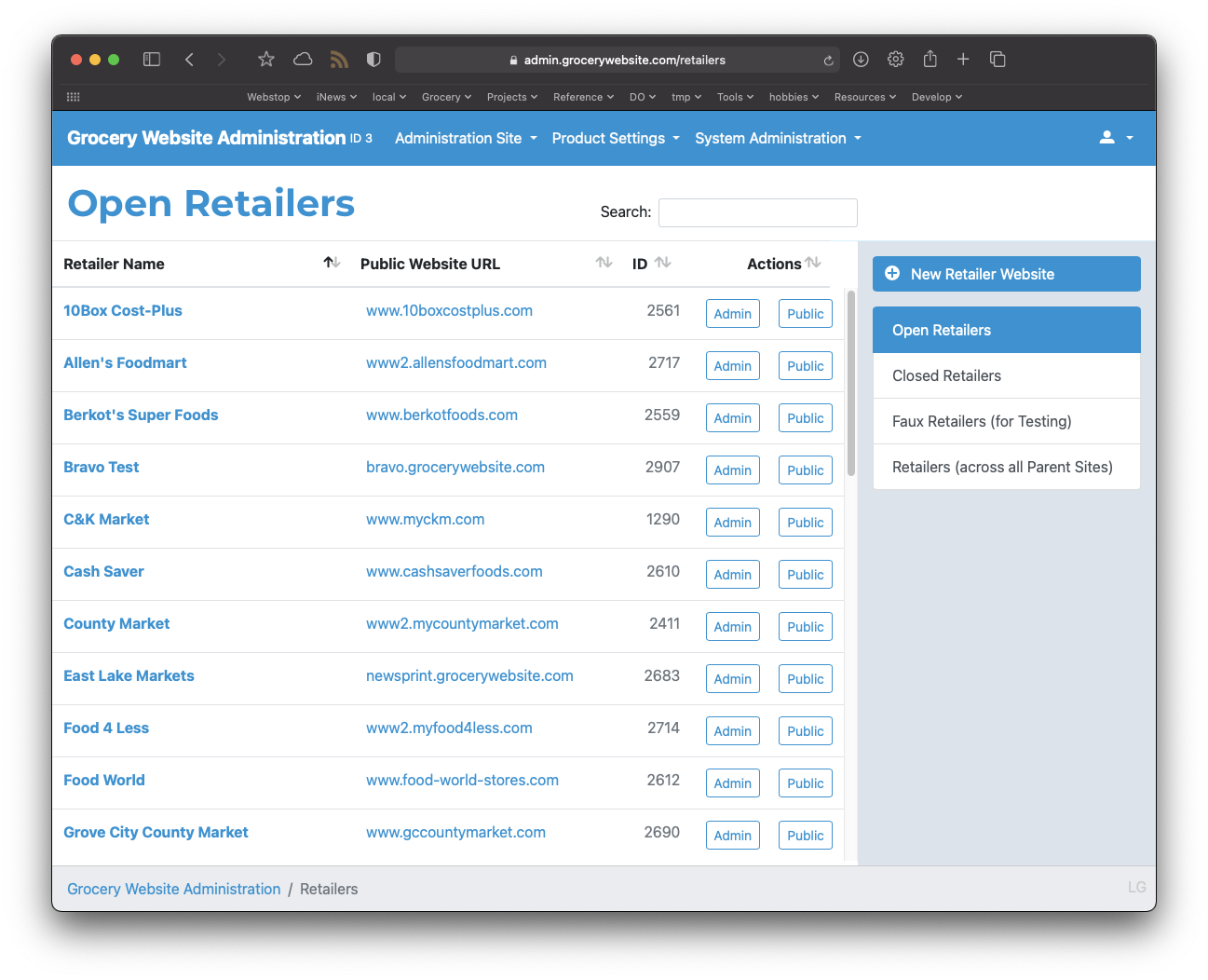
@page[:tables] = true
@page[:flush] = true
@page[:sidebar] = true
New Resource Form Page
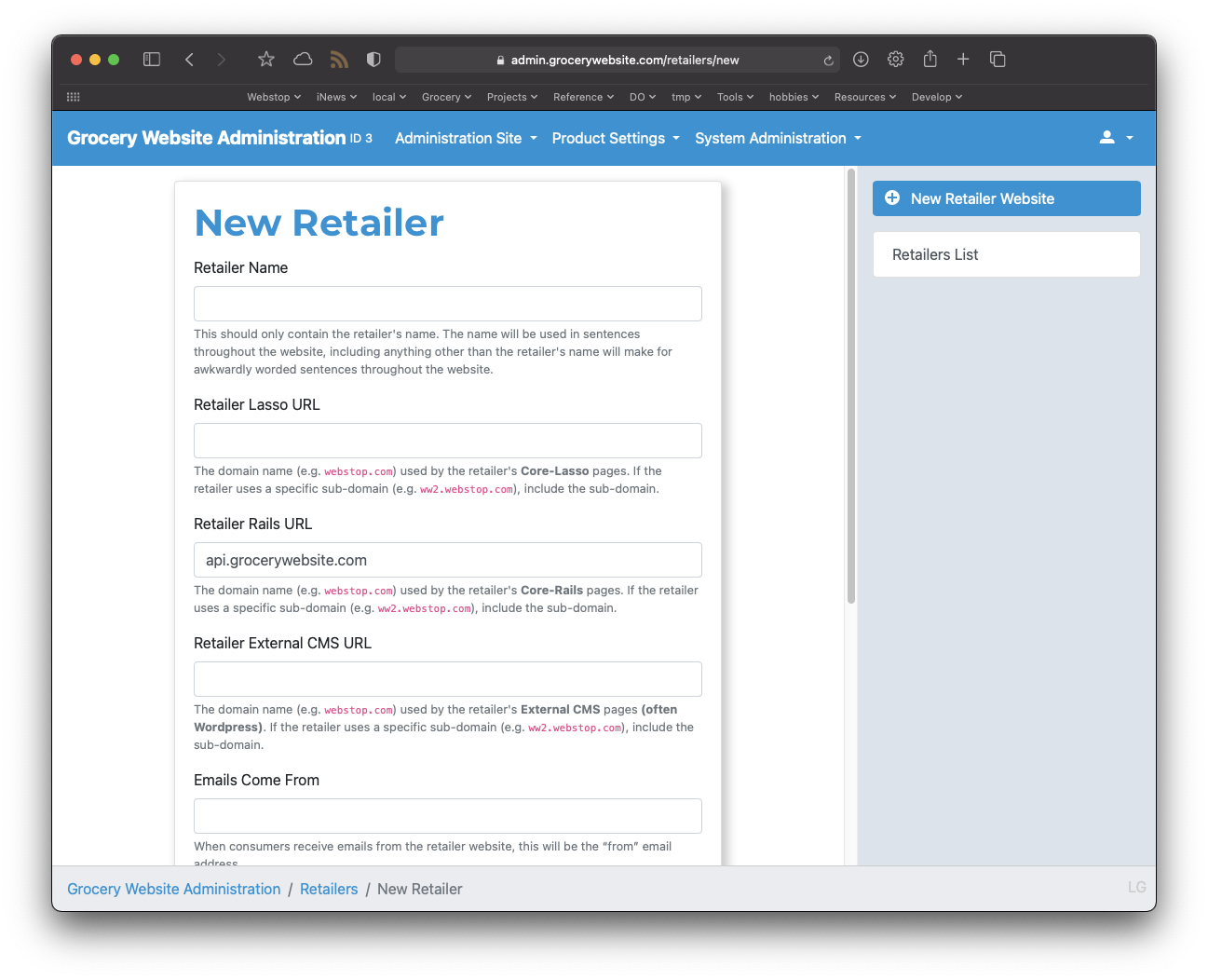
@page[:header] = false
@page[:sidebar] = true
Show Resource Page
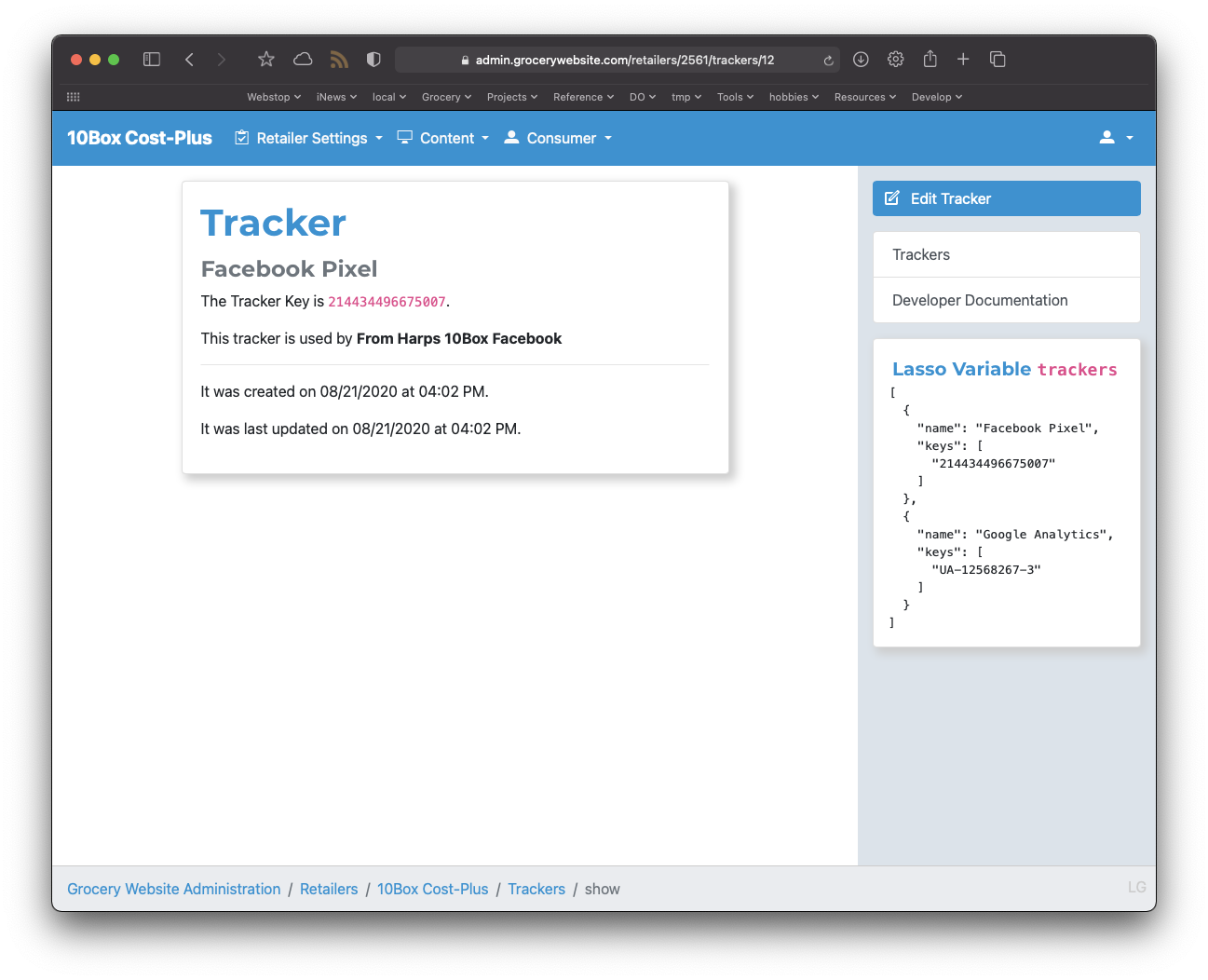
@page[:header] = false
@page[:sidebar] = true
Attributes
The data-ajax-form & action attributes are required. The rest are optional.
| Options | Description |
|---|---|
data-ajax-form |
The presence of this attribute indicates submitting on this form should trigger an AJAX load. |
action |
Attribute specifies the URL of the content you want AJAX'd. The AJAX request should return HTML content to display inside the target element. |
data-target |
The DOM node to load the content into. Uses standard jQuery selectors, usually targets an id attribute
(e.g. #some-target). Optional, if the data-target attribute isn't
present the content will replace the ajax form.
|
data-power-bar |
When present, completing the ajax call triggers a reload of the Shopping List Power Bar. |
Site Modal
The Site Modal is an empty hidden modal available for use by features such as AJAX Modal,
and other features that rely on having a modal available. The modal is identified by the id attribute with a value of site-modal.
The Site Modal is also available in the Public Layout.
<div class="admin">
<header class="admin-header" role="banner">
Admin Header...
</header>
<main class="admin-page" role="main">
Admin Page Main Content...
</main>
<footer class="admin-footer" role="contentinfo">
Admin Footer...
</footer>
<div class="site-modal modal fade" id="site-modal" tabindex="-1" role="dialog" aria-labelledby="site-modal-title" aria-hidden="true">
<div class="modal-dialog modal-lg" role="document">
<div class="site-modal-content modal-content">
<div class="modal-header">
<div class="row mx-0 w-100">
<div class="col ps-0">
<h4 class="site-modal-title modal-title" id="site-modal-title"></h4>
</div>
<div class="col-auto pe-0">
<button type="button" class="btn btn-light" data-bs-dismiss="modal" aria-label="Close">
<i class="fak fa-cancel"></i>
</button>
</div>
</div>
</div>
<div class="site-modal-body modal-body" id="site-modal-body"></div>
<div class="site-modal-footer modal-footer" id="site-modal-footer">
<button class="btn btn-outline-secondary" data-bs-dismiss="modal">Close</button>
</div>
</div>
</div>
</div>
</div>
Alternate Examples
The following examples are part of the public layout system, but not used by Webstop’s standard products.
Base Admin Example
This example contains a header, footer, and main content sections.
<div class="admin">
<header class="admin-header" role="banner">
Admin Header...
</header>
<main class="admin-page" role="main">
Admin Page Main Content...
</main>
<footer class="admin-footer" role="contentinfo">
Admin Footer...
</footer>
</div>
Sidecar Example
<div class="admin admin-with-sidecar">
<header class="admin-header" role="banner">
Admin Header...
</header>
<nav class="admin-sidecar" role="navigation">
Admin Sidecar Navigation...
</nav>
<main class="admin-page" role="main">
Admin Page Main Content...
</main>
<footer class="admin-footer" role="contentinfo">
Admin Footer...
</footer>
</div>
Sidenav Example
<div class="admin admin-with-sidenav">
<header class="admin-header" role="banner">
Admin Header...
</header>
<nav class="admin-sidenav" role="navigation">
Admin Sidenav Navigation...
</nav>
<main class="admin-page" role="main">
Admin Page Main Content...
</main>
<footer class="admin-footer" role="contentinfo">
Admin Footer...
</footer>
</div>
Sidecar and Sidenav Example
<div class="admin admin-with-sidenav">
<header class="admin-header" role="banner">
Admin Header...
</header>
<nav class="admin-sidecar" role="navigation">
Admin Sidecar Navigation...
</nav>
<nav class="admin-sidenav" role="navigation">
Admin Sidenav Navigation...
</nav>
<main class="admin-page" role="main">
Admin Page Main Content...
</main>
<footer class="admin-footer" role="contentinfo">
Admin Footer...
</footer>
</div>
Sidecar and Sidebar Example
<div class="admin admin-with-sidecar admin-with-sidebar">
<header class="admin-header" role="banner">
Admin Header...
</header>
<nav class="admin-sidecar" role="navigation">
Admin Sidecar Navigation...
</nav>
<main class="admin-page" role="main">
Admin Page Main Content...
</main>
<aside class="admin-sidebar">
Admin Sidebar...
</aside>
<footer class="admin-footer" role="contentinfo">
Admin Footer...
</footer>
</div>
Sidenav and Sidebar Example
<div class="admin admin-with-sidenav admin-with-sidebar">
<header class="admin-header" role="banner">
Admin Header...
</header>
<nav class="admin-sidenav" role="navigation">
Admin Sidenav Navigation...
</nav>
<main class="admin-page" role="main">
Admin Page Main Content...
</main>
<aside class="admin-sidebar">
Admin Sidebar...
</aside>
<footer class="admin-footer" role="contentinfo">
Admin Footer...
</footer>
</div>
Sidecar, Sidenav, and Sidebar Example
<div class="admin admin-with-sidecar admin-with-sidebar">
<header class="admin-header" role="banner">
Admin Header...
</header>
<nav class="admin-sidecar" role="navigation">
Admin Sidecar Navigation...
</nav>
<nav class="admin-sidenav" role="navigation">
Admin Sidenav Navigation...
</nav>
<main class="admin-page" role="main">
Admin Page Main Content...
</main>
<aside class="admin-sidebar">
Admin Sidebar...
</aside>
<footer class="admin-footer" role="contentinfo">
Admin Footer...
</footer>
</div>